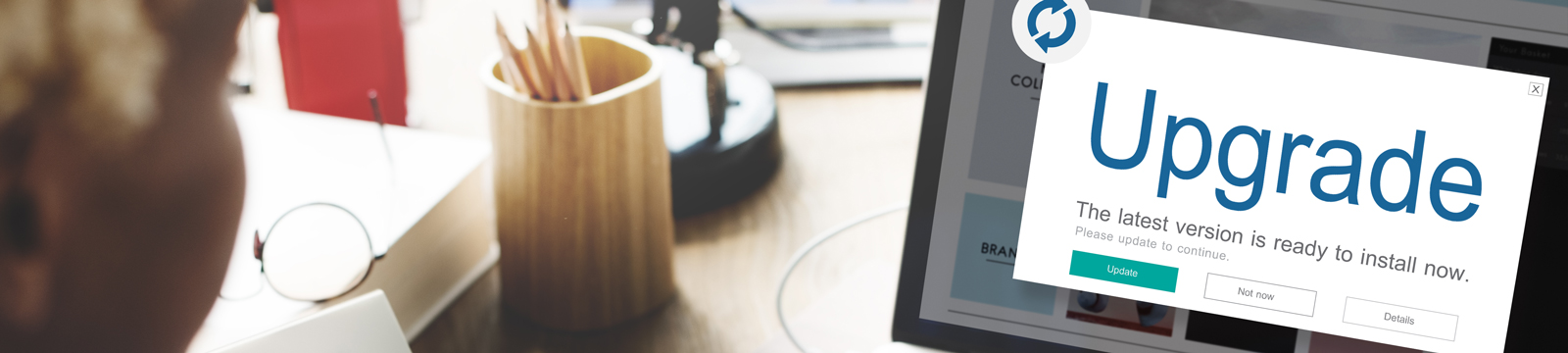Keeping your web browser updated gives you the best online experience and helps your banking information stay private
Online banking makes it easier than ever to access your bank accounts and conduct financial transactions with the click of a button.
But, if your web browser isn't up-to-date or is no longer being supported, you may not be able to access all features and you could be putting yourself at risk for theft or fraud. An updated web browser ensures that websites work as intended, and you'll have the latest security features and fixes which significantly reduces the risk that a hacker could gain access to your computer through your web browser.
If you're experiencing any issues with our website, you may want to check the version of your web browser (following the instructions below) to make sure you're using the most current one. We recommend customers use the latest versions of Microsoft Edge, Google Chrome, or Mozilla Firefox, whenever possible.
If you see the circled message below when you visit our website, you must upgrade or use a different browser.
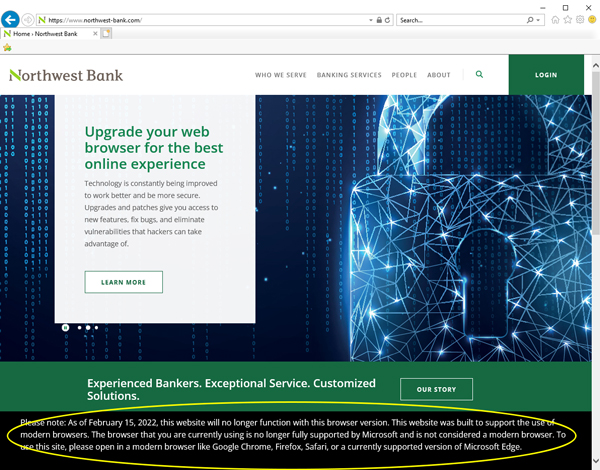
If you need assistance in selecting the best browser, please call your local Northwest Bank office.
Microsoft Internet Explorer
Microsoft encourages users to switch to Microsoft Edge for faster, safer browsing and it is recommended for Windows 10.
Internet Explorer 11 was also included in Windows 10, but is no longer kept up to date.
Microsoft Edge
How to check your version of Edge
- Open the new Microsoft Edge
- Select Settings and more (three horizontal dots) in the upper right corner of the window
- Select Settings near the bottom of the menu
- Select About Microsoft Edge in the left navigation
If your version of Microsoft Edge is less than 70, you should upgrade to a more current version.
Google Chrome
How to check your version of Chrome
- On your computer, open Chrome
- At the top right, look at More
- Click Help > About Chrome
Here's how you can update Chrome
Chrome checks for new updates regularly, and when an update is available, Chrome applies it automatically when you close and reopen the browser.
Applying a pending update
If you haven’t closed your browser in a while, you might see a pending update. If an update is pending, the icon will be colored:
- Green - The pending update was released less than 2 days ago.
- Yellow - The pending update was released about 4 days ago.
- Red - The pending update was released at least a week ago.
To apply the update, simply close and reopen Chrome.
Mozilla Firefox
How to check your version of Firefox
- Click the menu button (three stacked horizontal lines)
- Click Help
- Select About Firefox
The About Firefox window will appear. The version number is listed underneath the Firefox name.
Opening the About Firefox window will, by default, start an update check. If an updated version of Firefox is available, it will be automatically downloaded.
Apple Safari
For Mac computers, the Safari web browser is installed and updated as part of macOS.
To keep Safari up to date for the version of macOS you're using, install the latest macOS updates.
The most recent version of macOS includes the most recent version of Safari. For some earlier versions of macOS, Safari might also be available separately from the Updates tab of the App Store.